How Microsoft Teams Connect (a.k.a. Shared Channels) will allow collaboration without borders
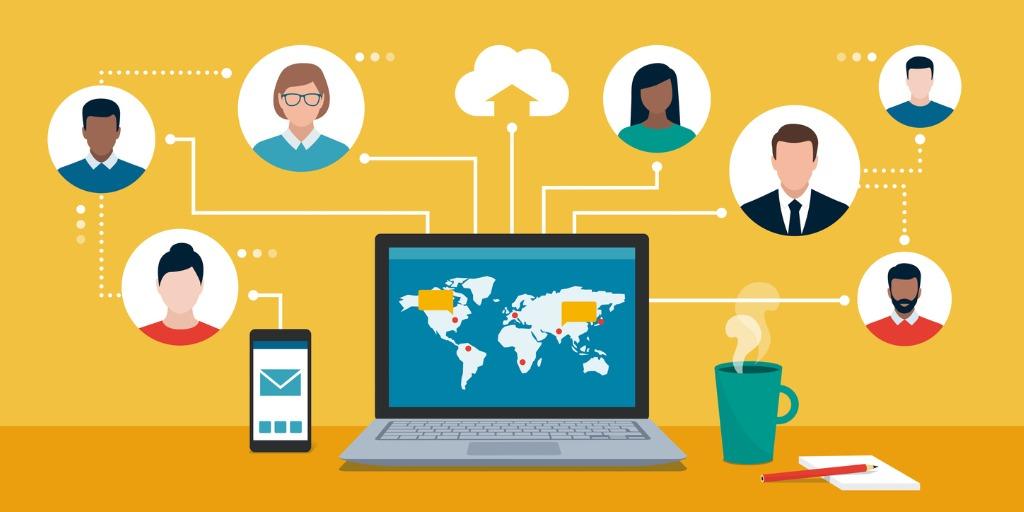
Reports of the blog post Vesa Nopanen wrote to: https://www.avepoint.com/blog/microsoft-teams/microsoft-teams-shared-channels/
One of the biggest announcements Microsoft has had this year related to Microsoft Teams is the upcoming Microsoft Teams Connect, a.k.a. Shared Channels. Scheduled on the roadmap to be released during November 2021, this new capability will make it possible to work with people in and outside of your organization in a shared channel. The most exciting part is that externals do not have to switch tenants or be added with a guest account!
If you have customers, partners, or vendors you collaborate with primarily via a single channel in a guest Team and use chat & files, this is something to seriously look into as it’ll considerably streamline collaboration.
Shared Channels Will Revolutionize Collaboration in Microsoft Teams
Shared Channels simplify several complex scenarios by allowing you to create a shared space with a project or customer team for collaboration. Whereas previously you had to create multiple Teams and/or private channels to silo some information (especially if you had a complex Team/private channel structure) this shared approach should significantly streamline this process.
This feature, once it ships to everyone, will also make it unnecessary to create multiple teams with different members or new group chats to cope with specific needs. Instead, a shared channel can be used by inviting only specific people into it. I often get asked why you can’t add people to a private channel without inviting them to a Team first. With shared channels, it looks like it will be possible to invite people directly to – and those invited will not have access to other channels in the Team.
Once released, you can create a shared channel just as you would a standard or private channel.
Note: Pictures about this functionality are from Microsoft public recordings.
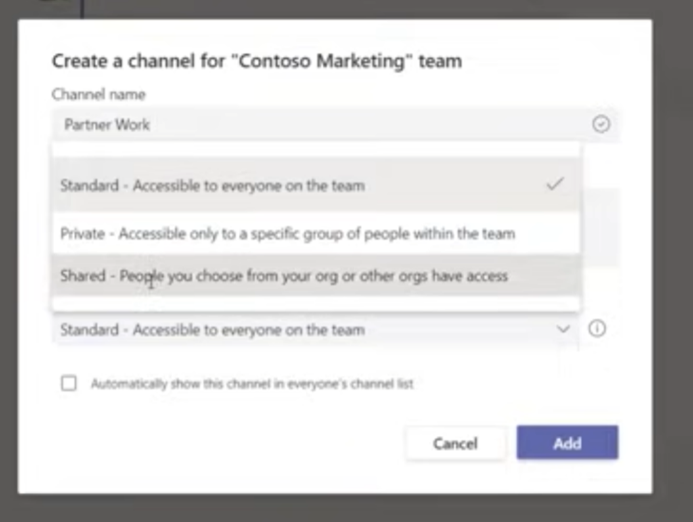
You can then add people to it using their own identities!
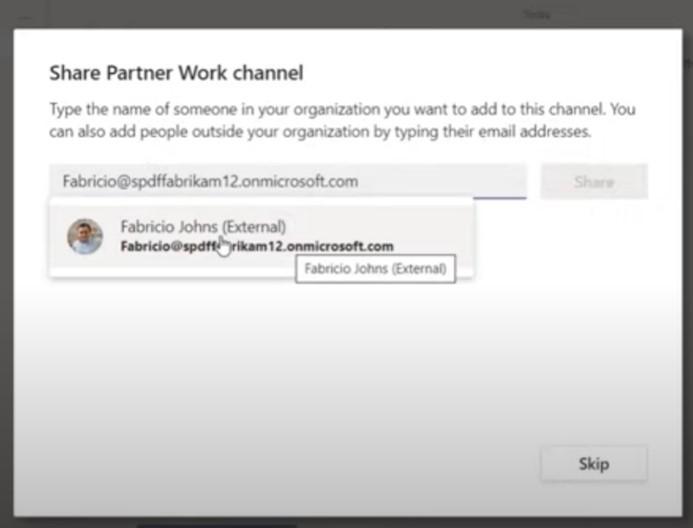
If you are a member of a Team that has shared channels – and you are a member of that shared channel – you will see them with a linked icon next to their name in the Team/channel list.
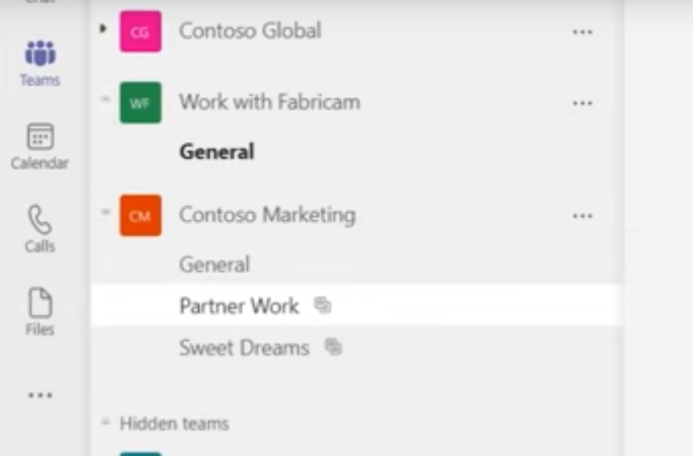
When you are invited to a shared channel you will see it in your home tenant. This means that you do not have to switch tenants when you want to chat and work with files there. Notifications will also pop right in your home tenant, which makes it easy to participate in conversation and co-author files.
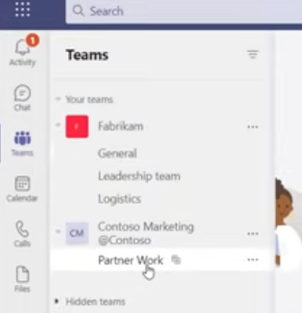
Shared Channels function somewhat like private channels (you invite select people) but they offer more flexibility by allowing you to add people outside of the Team to it – and those people do not even have to be part of your tenant!
While the big advantage comes from making it easy to work with people from other tenants, there are also plenty of Shared Channel use cases within the same company, like allowing people to access and collaborate on a channel together without having to have access to the rest of a Team. This means there will be less of a need to create extra Teams to cover specific use cases, and it allows Teams for HR and IT to have a public channel where they communicate with others.