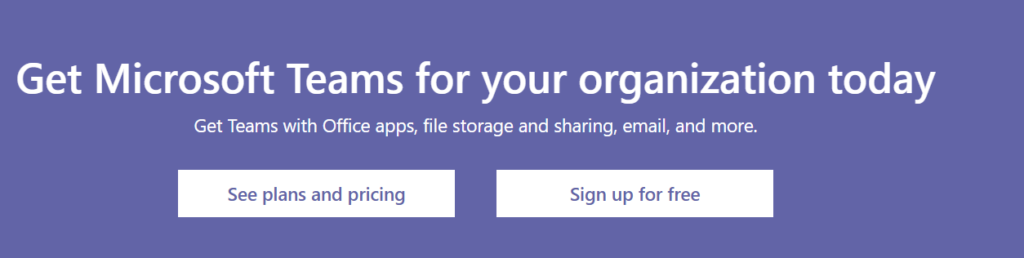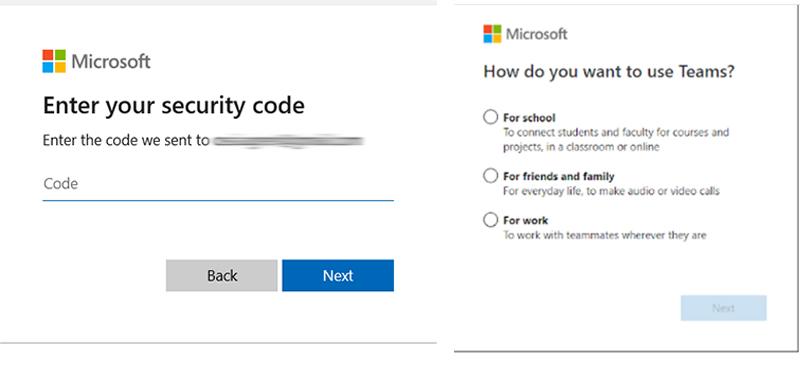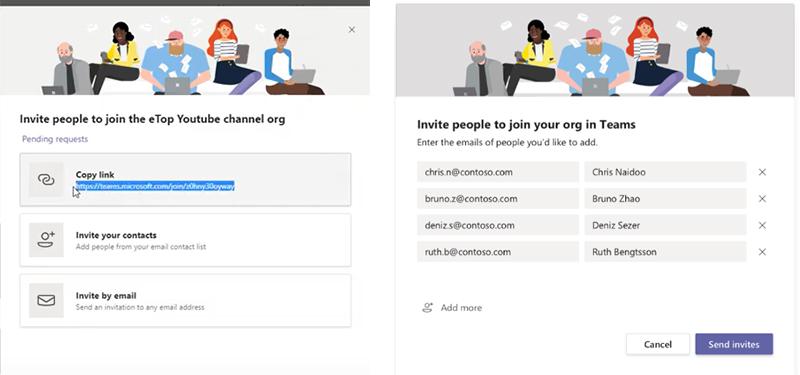How to get Microsoft Teams Free for your organization
As we all know, COVID-19 is forcing people to stay inside, to work remotely and the world is facing situation we have not seen before. Now it’s definitely time to rethink remote work policies in every company. Luckily, the technology has been ahead of time, and we don’t have to invent new tools to manage remote work. If your company doesn’t already have Teams for employees working remotely, we have a solution for you – and by the way, it’s free.
Did you already know that there´s also a free version of Microsoft Teams?
Because Teams is a cloud-based application, you can get the benefits of it literally on any device at anytime, anywhere. You only need proper internet connection. The Teams Free doesn’t include all the features compared to paid Microsoft Teams. Anyhow, with free version of Teams you can support your team members and start to collaborate in online meetings, chats and channels.
Ok, how to get Microsoft Teams Free?
First you need to follow the link. Scroll down nearly to the bottom of the page until you see “Get Microsoft Teams for your organization today” and then click “sign up for free”.
After this, enter the email address you want to use for Teams. I recommend using your business email for this, if Teams is going to remain in use in your company. In the next section choose “for work”. Do not use “for friends and family”, it will sign you up in Skype. Teams is better than Skype, trust me!
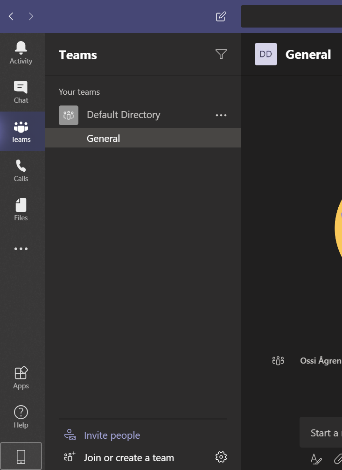 After this you will have to insert other requested info (name, company name and country or region).
After this you will have to insert other requested info (name, company name and country or region).
When you are done with these you can start to use Teams. I recommend you to download the application by following this link.
First step after downloading is to sign into Teams, and then invite people from your organization. Invite people by clicking “invite people” from the bottom left. After this you will have three options to invite people:
- By sending the link provided by Teams manually to the people inside your organization
- Invite people from your email contact list
- Inviting people by adding email addresses to a form that opens by clicking “Invite by mail”
After your done with these, I recommend you to check out this cool video made by Microsoft of how to get started with Teams Free. With Teams Free you can help your teams to accomplish more and faster with simple file sharing and online meetings—all accessible anywhere.
Now it’s your time to create a collaborative workspace for your employees and use channels to keep your team organized. Proper playbook and good ways of leading are the keys to situation where all the information needed is easy to find with the latest data available to everyone who needs them when using Teams. And this is the point where Sulava can help you to get all the benefits of Teams.