Viva Intranet – the components of a modern intranet
Microsoft’s Viva employee experience platform offers new, modular services related to internal communications, on-the-job-learning, well-being at work, and sharing and finding of information. One of the modules, Viva Connections, is designed specifically for making better use of the services provided through the intranet.
A Viva-era intranet is built on the modern platforms of SharePoint, Yammer, and Teams, and it provides targeted and user-specific content in the context of work, through Teams and mobile channels. In this post, we will take a look at what Viva Connections is concretely made of, and what is the easiest way to make an existing intranet Viva-compatible.
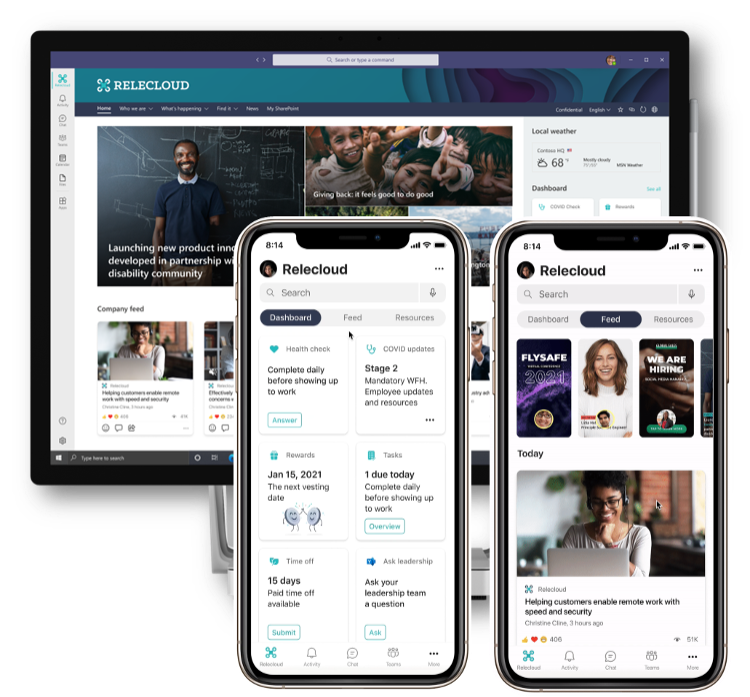
What is Viva Connections?
Let’s start with what Viva Connections is not. It is not a standalone content platform or an entirely new way to build an intranet. The modern M365 intranet is still constructed using SharePoint’s content management capabilities, by designing and implementing structures and functionalities for publishing rich content.
Viva Connections offers new ways to:
- widen the audience of intranet content (via Teams and mobile channels)
- improve the targeting and relevance of intranet content.
The aim is to offer each user easy access to intranet content that is most relevant to them. Viva Connections offers access to the intranet through Teams and the Teams mobile app, helps keeping up-to-speed with the new smart feed, and enables the implementation of a user-specific electronic desktop without heavy code.
Viva Connections is commissioned by activating it on the SharePoint home page (typically the intranet landing page). With activation, two new and modern web parts are added to SharePoint: the Feed and the Dashboard. After activation, the Viva Connections app can be installed in Teams, giving access to the intranet directly from the web and desktop versions of Teams, as well as the mobile app.
The Feed
The Feed is a topical news feed, where each user sees news, videos, discussions, and other content relevant to them. The Feed can be added to any modern web page. In the Viva Connections mobile app in Teams, it is displayed in a separate tab. While the Feed cannot be configured as such, there are many ways to affect its content.
The Feed content consists of:
- news pages of modern SharePoint communications sites
- conversations and announcements in Yammer communities that the user is following or that concern the entire organisation
- video news links, i.e. Stream videos published separately as news, saved in SharePoint and shared with the entire organisation.
In the future, other content sources will also be added to the Feed. Not all content is equal in the Feed – both users and content creators can influence the content shown. A user can “subscribe” to content by following pages and communities, as well as by indicating that they wish to see more or less of similar content in the future (in the mobile feed). Content creators, in turn, can promote their content by publishing a piece of news through an organisation news site, specifying a target audience, and boosting the news.
The Feed is not fully chronological. It has three different content sections, and the order of the contents in these is affected by the promotion activities for the content (boosting, featuring), the creator of the content (content created by people working closely with a user, such as one’s supervisor, is prioritised), and the content source site. The Feed is customised smartly with the purpose of offering an appropriate mix of content that the user wishes to see and content that they ought to see.

The Dashboard
The Dashboard is a special SharePoint page and a web part displaying content. It can be used to provide each user group easy access to key links, functionalities, and information. The Dashboard consists of cards that resemble web parts. It can be displayed on the intranet landing page or another selected location. Like the Feed, it has its own tab in the Teams mobile app.
There are different Dashboard cards available, and more cards can be created easily. There is only one Dashboard, but it can be customised according to the needs of different user groups by assigning each card a target user group. It is also possible to create different language versions of the Dashboard, just like of other SharePoint pages.

Viva Connections in Teams
The Viva Connections app makes intranet sites easy to browse through the Teams app menu. Navigating the site, browsing content, interaction (such as commenting), and basic editing are all possible within Teams. New content cannot yet be created in Teams, however.
In addition to the browsable intranet site, the Teams app features the SharePoint app menu, i.e. global navigation, and the most important sites and featured news for each user.
Viva Connections can be used through the Teams mobile app – the installation of a separate app is not required. Unlike the web and desktop versions of Teams, the mobile app does not display the intranet site as such. The mobile view includes three content tabs:
- Dashboard
- Feed
- Resources, i.e. global navigation that provides access to the intranet home page, among other destinations.
Vivafication – the easiest way to make an existing intranet Viva-compatible
How do you implement Viva Connections, then? Consultants’ favourite phrase “It depends!” applies here: the workload connected to commissioning Viva Connections varies from a couple of hours to ten days or more, depending on the starting point and objectives.
The first prerequisite is that the intranet is built in a modern SharePoint environment. Viva Connections does not work on traditional sites or in the server version of SharePoint. While not all content needs to be modern, your home site and key news sources, at the very least, need to be modernised before implementing Viva Connections.
If the intranet is modern to start with and its structures are suitable, the steps required depend on the desired improvements. If the aim is simply to improve access to the existing intranet through Teams and mobile applications, all that is needed are app activation and Teams installation. Keep in mind, however, that the Dashboard and Feed will be visible to mobile users even if they are not added to the intranet home page.
If the objective is to achieve more relevant and topical communications through an intranet that is already modern and functions well as it is, technical activation alone is not enough. You should design and (if necessary) adapt the information architecture, i.e. the site structure, as well as the prioritisation methods and target audiences to ensure that they support following and targeting. In order to offer high-quality content in the feed consistently, it is also important to create internal publication guidelines and to ensure that content creators follow these guidelines.
When communication on topical matters through the intranet works as it should, it is possible to start using the Dashboard, i.e. the electronic desktop. It’s easy to get started creating cards, but you can also reach for the sky – various integrations and functional mini apps are now more achievable than ever. When designing the dashboard, the first step is to determine the most important actions for each target audience. It is possible to proceed little by little, one audience at a time.
Implementation
Once the goals and schedule have been confirmed, it is finally time to start thinking about the implementation of Viva Connections. If the intranet is modern as it is and its structure is suitable, a large part of the preparatory work can be done in the background and the actual implementation does not require much time.
Typical preparatory steps before implementing Viva Connections include the following:
- setting the intranet home page as your organisation’s home site
- setting intrahub navigation as global navigation
- defining and creating the target audiences to be used for content targeting
- configuring the key news sites (with the Organization news site setting)
- creating internal guidelines for news publication (location, boosting, audiences) and providing training for content creators
- activating the Dashboard and creating cards – at least adding the key links for mobile use
- importing relevant videos from the legacy Stream service into SharePoint
- updating publication guidelines, as well as instructions concerning any Yammer community memberships.
When the preliminary work has been done with care, the actual implementation requires little effort. The actual tasks to be completed are the following:
- adding the Feed web part onto the intranet landing page (to replace other news feeds or to be featured alongside them)
- adding the Dashboard web part to the landing page
- commissioning the Teams app and pinning it to the application bar
- informing users.
Viva Connections is the only entirely free Viva service, meaning it is included in the existing licenses. Since the implementation of the Connections Teams app alone supports and enhances internal communications and helps to create a sense of community, this shouldn’t be something that requires lengthy deliberation. Microsoft offers high-quality documentation on the implementation of Viva Connections. We at Sulava are happy to help!