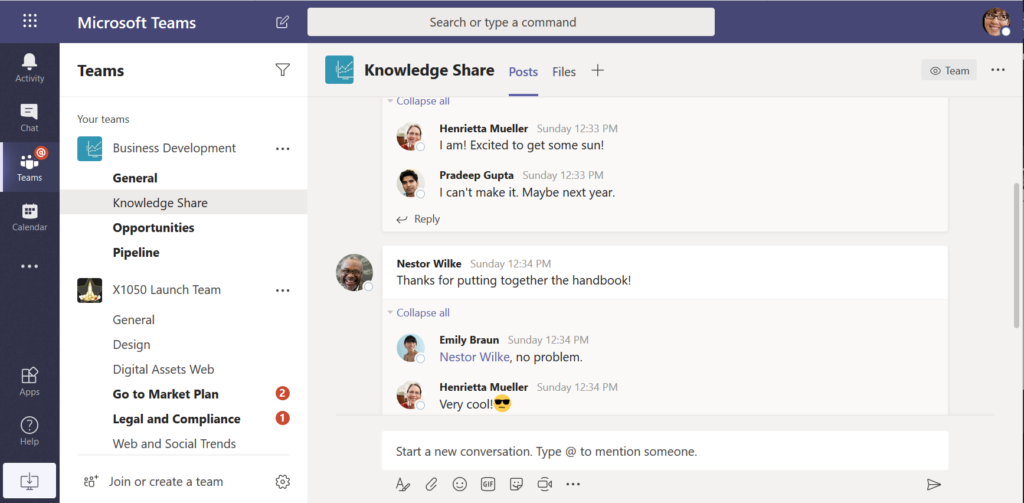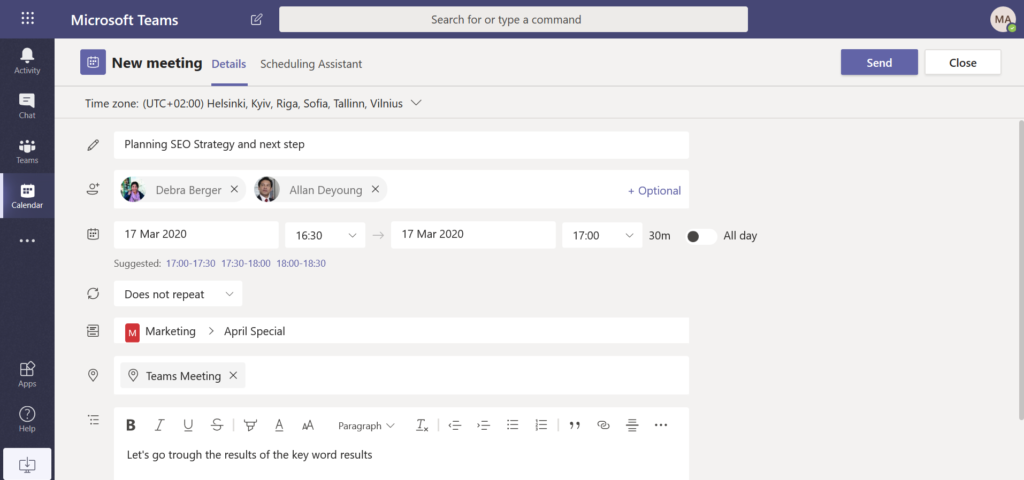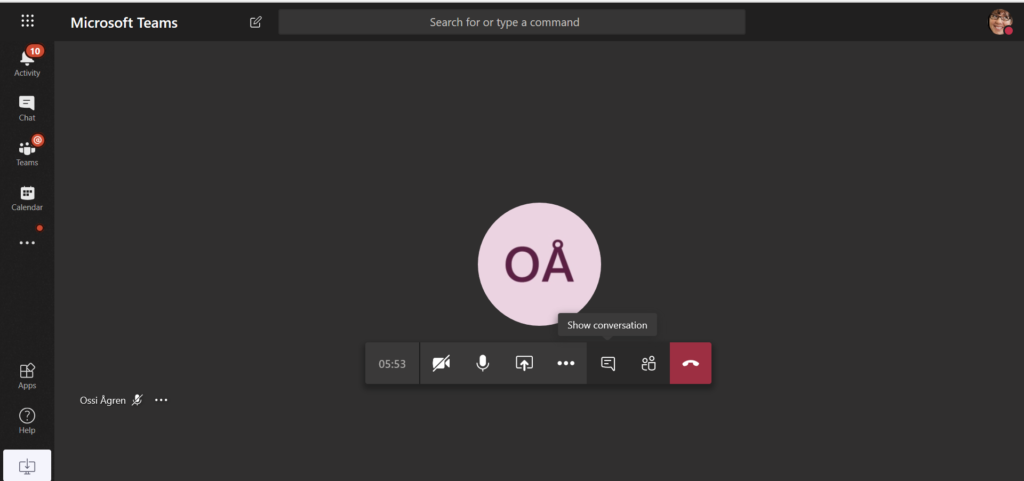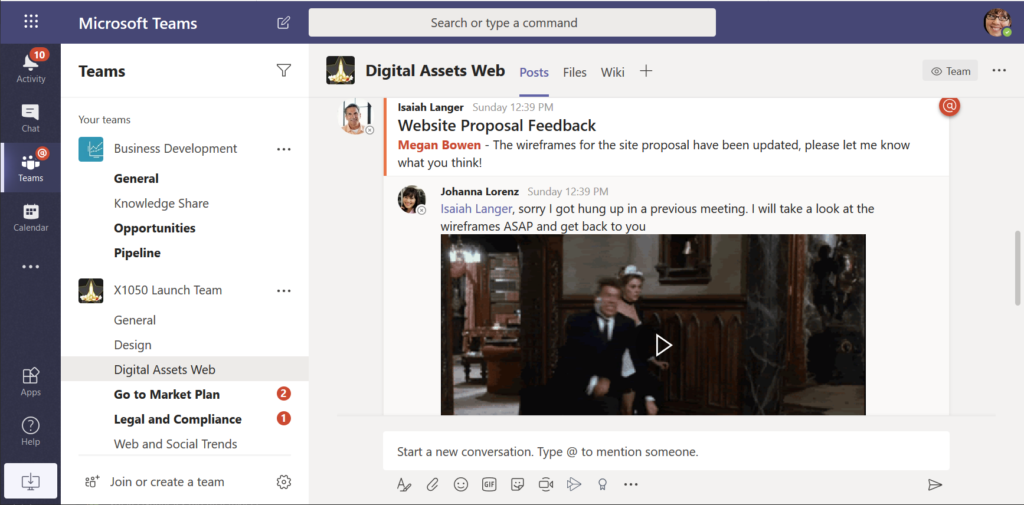How to work from home – 10 best practices and tips for working remotely during the coronavirus crisis
Working anywhere is one of the most common topics these days. Suddenly meetings that have been face to face are now happening Online. The brainstorming session you were supposed to have with six other project members is not happening in the office either since one of those members just returned from Northern Italy and there has been a wise decision to limit exposure. And the situation globally is more or less similar – travelling is restricted and face to face meetings are rarer than ever before.
This doesn’t mean however that everything should stop – instead you can start working from anywhere and use best practices in your team, your unit and in your organization how to take advantage of Modern Teamwork and utilize Microsoft Teams for effect.
Some organizations were ready for this sudden turnaround, but unfortunately most were not.
In this article I am sharing some easy best practices how to get started.
My personal “how I work in a modern way”:
1. Share and show
- Everything I do – I do in Teams. I don’t send email to team members – I even don’t have email open all the time. Everything I do is shared automatically, since all my files, messages and notes are in Teams in appropriate teamspaces. I don’t use my OneDrive for work documents – that should be teams. Work transparency is my guideline.
- Co-authoring on documents is my default. I don’t create my own copies.
- Use Planner for team’s tasks. Mark tasks to responsible persons. And make sure you – and everyone else – follows up on tasks.
- Use To Do to your personal tasks. Check the setting that you get Planner tasks assigned to you into your To Do. Use the mobile app as well – it is fantastic!
2. Go straight to the point
- Teams messages and chat is persistent. The receiver doesn’t have to be online. Don’t just write “hi” but instead write also what is the issue why you are reaching out. That way they can answer when they have a good slot for that.
- Don’t be afraid to message or call your colleague. However respect their status in Teams.
3. Use Teams features for effect
- Manage your notifications, pin channels, show and hide teams and channels, reply to conversation threads – learn the basics of your tool.
- Use Do not disturb when you need to focus. You can also work in a small team with this efficiently by allowing a selected few to bypass your DND status and call & message you despite that.
- Respect working hours. Don’t assume others work 24/7 either. I usually drop in Teams messages and questions when the time suits me but I don’t expect to get an answer right away. If you have an urgent matter: don’t just rely on messages even with important flag.
4. Add a Teams meeting to every calendar invite
- That way you can meet in Teams easily even if there are sudden changes.
- It also allows you to have a chat conversation before and after the meeting so you can make the meeting more efficient.
5. Before the meeting
- Learn Teams meeting controls and device settings. Use test call feature to test your setup before the meeting if you are unsure. That way your meetings can start and be productive from the minute one.
- Be a few minutes early in the meeting, rather than a few minutes late. When you are booking meetings make them 25 or 50 minutes long – instead of scheduling back-to-back meetings.
- Pay attention to your headset you are using. Those connected with dongle (usually Skype or Teams certified devices) have a more reliable connection than just Bluetooth. If the audio doesn’t work in meetings the whole meeting experience is bad and it won’t inspire creativity.
6. In meetings: Make the most of Teams features
• Use your camera in Teams meetings: turn it on. Be face to face even when you are working in different locations.
• Facilitate meetings in Teams so everyone gets their voice and opinion out. Use chat and calling. The most difficult meeting is that when most of the people are in one room and a few others are online. Respect everyone.
• Pay attention what is shown online: if you are drawing to a legacy whiteboard in the room people online won’t most likely see it (Content Camera in Teams Rooms would fix that!) . Use Office app to take a photo of that drawing and upload it to a team.
7. How to make notes and save information
• Put all your notes to OneNote in your team. Don’t keep personal notebook for team meetings – it is teamwork after all.
• Record meetings so those who didn’t attend can review them if needed. Or in case you need to fill in blanks for meeting notes. Teams transliteration make even text searches possible for those attending the meeting later.
• Microsoft Whiteboard is an awesome application to brainstorming or taking notes. However, it only works inside your organization – you can’t use this if you have customers or partners in the meeting (not easily anyway).
• OneNote is a great tool for taking notes and brainstorming as well. The benefit over Whiteboard is that you can share OneNote to external users as well if your organization allows that.
8. Keep it effective – people need breaks online, too
• Don’t do a full 5 hour workshop in one Online sitting. Have breaks. Having two 1,5 hour workshops with a break is usually much more effective.
• Take care of yourself: Take a short walk, swim, gym, run or other activity if you loose your focus and you seem to be jammed. Working anywhere needs breaks too. Step away from your “office”. Make some coffee, enjoy the outside scenery. Relax your mind.
9. Work on the go
• Use Teams, OneDrive and other Office 365 mobile apps. They make it possible for you to attend meeting while in a walk – for example. This works especially well if you have a headset that cancels your ambient noise to other attendees (I have Evolve Jabra 65t and Elite 85h headsets that both do this).
• Take your files on the go with OneDrive Sync. That makes your life easier – especially if you are out of network.
10. Emergency and crisis communication in Teams
• Bring your emergency and crisis communication to Microsoft Teams too. Teams is the Hub for work and open all the time for many people – either in desktop or in their mobile device.
• You can use automated personal messages to users, priority messages and custom apps in Teams to make sure your crisis communication reached everyone in time.
Written by: Vesa Nopanen & Tuulia Halttunen
How to move your meetings online using Microsoft Teams?
Do you have a meeting that was supposed to happen face to face and now you need to organize it or participate to it Online?
If Microsoft Teams is completely or relatively new to you, see the recording of Microsoft MVP Vesa Nopanen’s webinar full of tips, tricks and best practices!